What is GUI, the core of user-centered design?
- YoungJu Kim
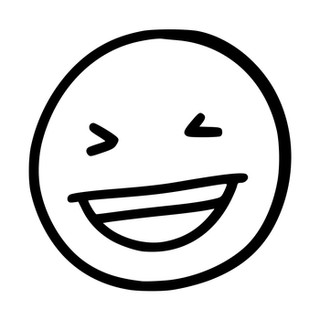
- Aug 3
- 7 min read
What is a GUI (Graphical User Interface)?

A graphical user interface (GUI) is a technology that helps users intuitively operate digital devices and software. While CLI (Command Line Interface) was used in the past, which involved entering commands, the emergence of GUIs allowed for easier system interaction by utilizing graphical elements such as icons, buttons, and windows.
User-centered design GUI
User-Centered Design (UCD) is a design approach that prioritizes user needs, expectations, and experiences during the product or service development process. The GUI goes beyond simple screen design. It's an interface designed to enable users to easily and conveniently utilize technology based on their needs, behaviors, and experiences, transcending mere aesthetics. It serves as a core element of user-centered design.
Starting from the user's perspective: User-centered design begins with understanding users. Through methods like interviews, observations, and surveys, we identify actual user needs and use this information to determine the UI's structure, flow, and visual elements.
Iterative design and testing: Perfect design isn't achieved in one go. It requires a process of creating prototypes, gathering user feedback, and iteratively improving them. This improves usability and reduces errors.
Intuitive and Consistent Interface: A good GUI is one that doesn't require users to think about it. It's important to use familiar patterns and consistent elements to help users navigate the interface naturally.
Considering the emotional experience: User-centered design goes beyond functional satisfaction to pursue emotional satisfaction as well. A beautiful and intuitive GUI plays a significant role in cultivating user affinity and trust for a brand.
GUI features

Intuitive Interface
Designed for natural user experience, with minimal learning curve. Button locations and functions are designed to match expectations.
Consistent Design
Consistent visual elements, including colors, icons, and typography, allow users to navigate the interface without confusion.
Provide feedback.
Provide real-time responses to user actions such as clicks, inputs, and transitions. For example, color changes and loading animations when a button is clicked.
Customization
Features allow you to customize the interface based on your preferences and settings, including dark mode and font size adjustments.
Accessibility Considerations
This includes elements that accommodate diverse users, including those with color blindness, the elderly, and people with disabilities, such as clear contrast and screen reader compatibility.
Error Prevention and Friendly Error Guidance
Designed to prevent incorrect operations, the system includes confirmation windows, validation checks, and easy-to-understand language guidance when errors occur.
Improving Perfection Through Iterative Improvement
We continuously collect and incorporate feedback from actual users to improve our designs. This is a core process of user-centered design.
Main elements of GUI
The main elements of the GUI are the visual tools we most directly encounter when using digital devices. Each element is designed with user-centered design to maximize user convenience and experience, and is utilized in various ways in actual software and operating systems.
1. Icons
Icons are small images or symbols in a graphical user interface (GUI) that visually represent specific functions, files, apps, objects, etc., helping users quickly recognize and access the function or content. For example, the Recycle Bin icon on the desktop symbolizes a temporary storage space for deleted files, while the magnifying glass icon symbolizes the search function, providing an intuitive metaphor.
2. Windows
In the context of the GUI, a window is an independent screen area or window that contains programs or content. Similar to a "window" floating on a computer screen, each window can be moved independently and multiple windows can be displayed simultaneously, enabling multitasking. The Windows operating system itself features a graphical window UI as its core interface, facilitating the user's free workflow and information transfer. It is designed to allow multiple apps and folders to be manipulated simultaneously in a windowed format.
3. Buttons
Buttons, one of the most basic and essential interface elements of a GUI, are visual elements that replace text. They act as triggers that allow users to directly execute specific actions, such as clicking or touching, thereby enabling intuitive control and enhancing usability and efficiency. For example, the "Back" button in a web browser is one of the most common and essential interaction elements.
4. Menus
Menus are interface elements in a GUI that provide users with organized lists of commands or functions from which to select. Menus organize the system's complex functions logically and hierarchically, making it easy for users to find and execute desired tasks.
5. Tabs
Tabs, an interface element that allows users to easily switch between different content or screens within a single space, function like a kind of "virtual folder divider," allowing users to simultaneously handle multiple pieces of information without confusion. In web browsers (e.g., Chrome, Safari, Edge), each tab displays a single website, allowing users to multitask by freely switching between tabs.
6. Toolbar
A toolbar is an interface element that organizes frequently used commands and functions in a single row within a GUI. Like a "toolbox," it features a series of easily accessible buttons arranged in a row. It plays a key role in enhancing productivity and work efficiency. The toolbar on the left side of Adobe Photoshop and the "Quick Access Toolbar" at the top of Microsoft Word, for example, are comprised of icon-shaped buttons, making their functions intuitively recognizable.
7. Input Field
Input fields are spaces in a GUI that allow users to directly enter information, such as text, numbers, and dates, into the system. Commonly referred to as "input fields," they represent a prime example of two-way communication between the user and the computer. They come in a variety of forms, including text fields, password input fields, checkboxes, date pickers, and search boxes. They are often combined with buttons, drop-down lists, and auto-complete features to maximize user convenience.
8. Scrollbar
A scrollbar is an interface element in a GUI that helps users navigate or move content beyond the screen. It's a useful tool, especially when the content exceeds the window's size, allowing users to quickly access the desired location. The vertical scrollbar located on the right side of a document editor or web browser is useful for navigating long text or pages.
9. Dialog Box
A dialog box is a pop-up window in a GUI that facilitates brief user-system interactions. It's primarily used for conveying information, requesting confirmation, or entering data. It appears above the main interface to focus the user's attention. For example, the "Do you want to save?" prompt that appears when saving a file is a typical dialog box that confirms the user's intent.
10. Status Bar
The status bar is an interface element located at the bottom of the GUI, providing users with real-time status information about the system, applications, documents, and more. Although not readily visible, it's a crucial component that helps users immediately understand what tasks are currently in progress.

Key GUI elements such as icons, windows, buttons, menus, tabs, toolbars, input fields, scroll bars, dialog boxes, and status bars work together organically rather than independently to form a complete environment, and various functions and designs work in harmony to provide an intuitive and satisfying user experience.
Key changes in GUI evolution
Text-based → Graphics-based
Early computers required command input, but the introduction of the GUI enabled intuitive operation through mouse clicks and drags, allowing most people to rely on "cognition" rather than "memory."
Fixed Interface → Flexible Layout
The screen interface used to be static and sized with all windows fixed, but later, with the addition of window resizing, multitasking, and customization features, it became more flexible.
Desktop-centric → Multiplatform GUI
With the emergence of GUIs for various devices, including smartphones, tablets, smartwatches, and TVs, responsive design and cross-platform UI concepts have become increasingly important.
A Shift to User-Centered UX
With the paradigm shift from technology-centric to user experience-centric (UX), GUIs are moving beyond simple button layouts to encompass psychological flow, convenience, and even emotion.
Static Operations → Natural Interaction
We are evolving from keyboard and mouse to more natural and human-like interfaces, including touch, gestures, voice, and facial recognition.
The future of GUIs is about moving beyond simple functional delivery to become more intuitive and human-friendly, based on a user-centered design philosophy.
GUI design is no longer simply a design task of arranging visual elements on a screen. It's evolving into a high-level process that scientifically understands human cognition, psychology, and behavior and reflects this understanding in design. Applying user-centered design to GUIs means that all interface elements consider the user's purpose, context, and emotional flow, simultaneously pursuing both quantitative usability and qualitative satisfaction.
Going forward, the core GUI of user-centered design will evolve in the following directions:
Designing a friendly interface by integrating cognitive science-based UX.
Cognitive science-based UX integration goes beyond simply "pretty design." It's a strategy that scientifically understands how the human brain perceives information, makes mistakes, and makes choices, and then reflects this understanding in design. This allows us to evolve the user experience toward safer, more efficient, and more user-friendly interfaces.
Active change of context-based interface
Context-Aware UI is a UI design method that automatically adapts and changes based on real-time analysis of various contexts, such as the user's location, time, device status, and biometric information. The key to this type of interface is to provide a more intuitive and personalized experience by considering the user's current environment.
Beyond simple UI changes, the trend is shifting toward proactively presenting users with the information they need and minimizing unnecessary elements. In other words, context-based interfaces are a smart UI design approach that understands the user's context and actively adapts, evolving into increasingly sophisticated and user-friendly forms.
Convergence of Affective Computing and UI
Affective computing is a field of technology designed to enable computers to recognize, analyze, and respond to human emotions. It encompasses technologies that analyze facial expressions, voice, and biometric signals to identify user emotions and enable systems to respond accordingly, making human-computer interaction more natural and intuitive.
The convergence of affective computing and the user interface (UI) refers to a technological approach that recognizes a user's emotional state in real time and actively adapts the UI in response. Specifically, the UI analyzes the user's facial expressions, voice tone, and biometric signals (heart rate, skin conductance, etc.) to identify emotions and adaptively adjusts based on these findings. This convergence is evolving into a future UI strategy that goes beyond simple information delivery to connect emotionally with users, fostering psychological stability and immersion.
GUIs are becoming more sophisticated as they are combined with cutting-edge technologies such as artificial intelligence (AI), augmented reality (AR), and virtual reality (VR), and are implementing interfaces that understand the user's context and actively respond through various methods such as voice commands, gesture recognition, and touch interfaces.
Going forward, the core GUI of user-centered design will evolve toward providing an optimized experience by analyzing the user's environment and situation in real time. Beyond simple design, it will become a key technology for realizing a smarter, more immersive digital environment.

Comments